The Spreader
The Spreader is a handy little tool that can do a big job when it comes to data entry, Excel, and Lertap.
Consider the sample Data worksheet below. Note that each student's 12 item responses have been typed into an unbroken string.
The string of answers begins and ends (in this example) in column 3. At this point, all columns to the right of column 3 are empty.
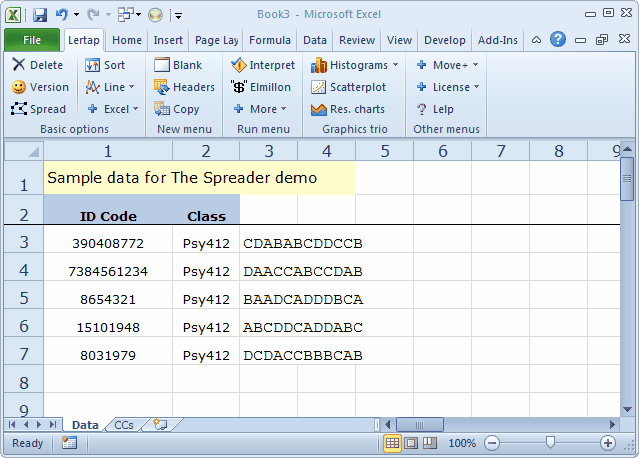
Were we to click on the Interpret option at this point, thinking that we'd start getting results, Lertap would choke. It wants each item response to be housed in its own column, one response per column. Here we have all 12 responses in a single column. It was faster to type them in this way, without having to use the tab key before entering each response. The output from scanners will very often be similar, with all item responses in a long string, with nothing separating them.
Not to worry, not to worry. The Spreader will take these strings apart.
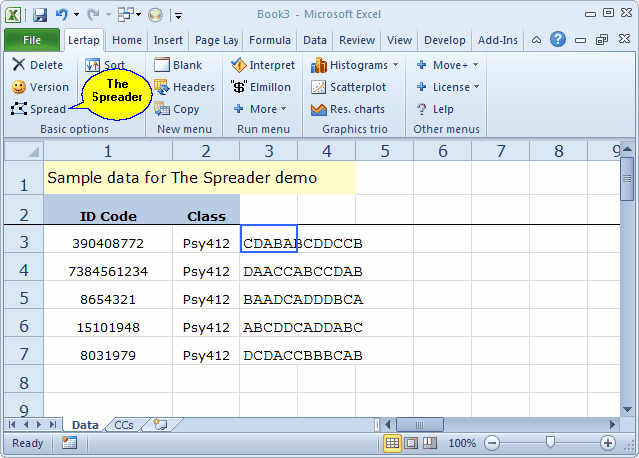
Before clicking on "Spread", we position the cursor where the blue box is, that is, on the string of responses for the first student. Then a click on Spread, and:
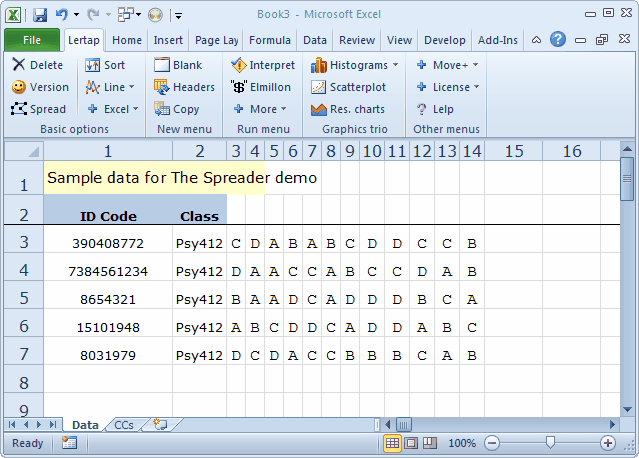
How sweet it is. Now each response is parked in a single column. Bob's your uncle, mate!
Read more about spreading responses here.
