Xcalibre 4.0 and Lertap5
Xcalibre is the name of an IRT program created by Assessment Systems Corporation, ASC, in the United States.
In 2011, ASC released version 4 of Xcalibre. The XCal worksheet described in this topic was created by the Excel 2007 version of Lertap, known as version 5.8.2.1. The XCal worksheet will work with Xcalibre 4.1 or greater, providing you check the box "Data matrix includes an Xcalibre 1.1 Header" found in the Files tab used to set up a run with Xcalibre 4.1.
If you have the Excel 2010 version of Lertap (or later), it will create two files for use by Xcalibre 4.1. Please refer to the following topic for more information.
Lertap has an Xcalibre interface which works much like that for the Bilog-MG program mentioned in the previous topic. To activate the interface, go to the System worksheet in the Lertap5.xlsm file, and activate the setting in Row 24, Column 2 -- set it to "yes". Once "yes" is in the appropriate spot in the System sheet, Lertap will spin out a new worksheet every time the "Item scores and correlations" option is selected from the Run menu, providing that the subtest being processed is a cognitive one. The worksheet will be named "XCal".
Like Bilog-MG, Xcalibre wants to have its input arranged in a very specific format. Here's a screen shot of a Lertap XCal worksheet, one resulting from processing a 25-item cognitive subtest
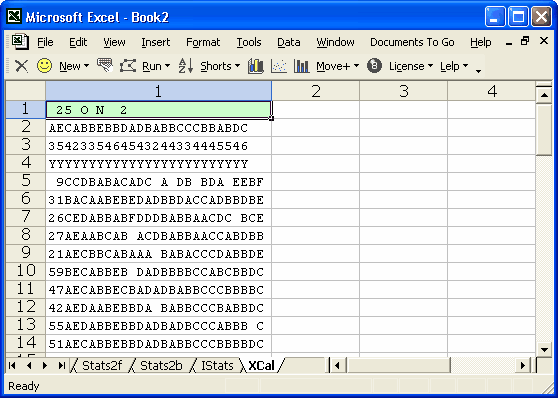
The first four rows of the XCal worksheet have the control information wanted by the Xcalibre program. The 2nd row has the keyed-correct answers for the items; the 3rd indicates how many options were used by each item; and the fourth, a row of Ys, tells Xcalibre that all items are to be included in its analysis.
What about the 1st row? It's really the most detailed, having four fields of critical information for Xcalibre. The first field, characters 1-3 in the row, give the number of subtest items. The second field must appear in character position 5; this field tells Xcalibre the code used in the data records to indicate an omitted item -- Lertap follows the Xcalibre convention of using the letter O for this code, but you may change it as wished. The N following the space after the O has to appear in character position 7; it indicates the code for items which have not been reached by a respondent. The final control field appears in character positions 9-10, giving the maximum number of characters of ID information for each test taker. In the example used here, only two ID characters were used.
The actual data records begin in Row 5 of the XCal sheet. Each record has its ID code as the first characters, followed by the item responses. Note that the screen shot above has blanks in some of the records -- a dinkum Xcalibre user would replace these with the code used to indicate omitted items -- in this example that would be the letter O.
Xcalibre users might want to note the caution given in the Xcalibre manual about processing "extremely large data sets", and avail themselves of Lertap's all-conquering "To Halve and Hold" option, an option which randomly splits a data set into halves.
Once Lertap has made its XCal worksheet, are you all set to run the Xcalibre program? No. The Xcalibre program will not read an Excel spreadsheet. The XCal worksheet has to be saved as a text file, and Xcalibre wants the text file to have an extension of "DAT". You now have a need to know how to save an Excel worksheet as a text file, and we've got some comments ready for your peepers to peep -- click here to jump to them, or simply page ahead until you get to the "Creating a text file" topic.
