A DAT-like worksheet.
The Bilog and Bilog-MG computer programs like to have input formatted as what their authors call a "DAT" file, by which is meant a simple unformatted text file with fields of fixed length, suitable for reading by a FORTRAN Input statement. (Such files are often referred to as 'ASCII' files.)
Bilog-MG assumes that items have been scored on a dichotomous basis, that is, as either right or wrong, with a "1" used to signify right, and a "0" (zero) used for wrong.
A Bilog-friendly DAT worksheet will be created by Lertap when the appropriate option is set in row 23 of the System worksheet.
Here's a screen shot from a Lertap DAT worksheet, one from a data set having 25 cognitive items, using a record ID field with a number between 15001 and 28000:
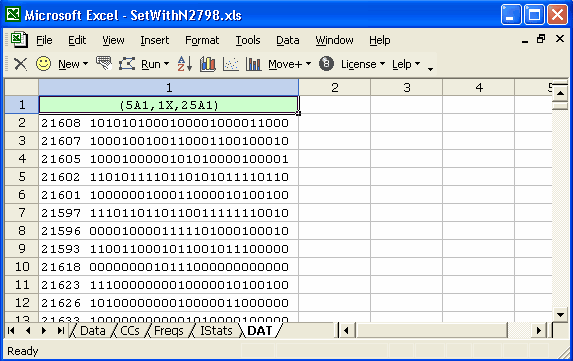
Every time Lertap makes a DAT worksheet, it inserts a Fortran format statement at the top. The line above says the data records start with a 5-column ID field, followed by a space, followed by 25 item scores.
Here's a snippet from another DAT worksheet. This one corresponds to a data set with 45 cognitive items, and an ID field with student names. The longest student name was 14 characters wide; Lertap has right-justified the names, using blanks on the left side whenever the name was shorter than 14 characters:
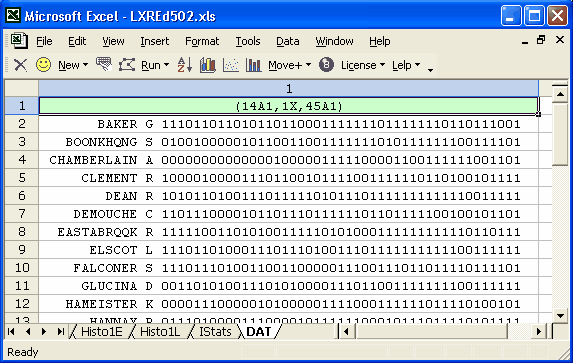
Now, a program such as Bilog, Bilog-MG, or Xcalibre will not read data from an Excel worksheet. The sheet has to be saved as a text file. How? How to save the DAT worksheet as a text file? Click here to find out, or page ahead to the topic titled "Creating a text file".
Once the DAT worksheet has been saved as a text file, the first line, the Fortran format statement, should be deleted -- Bilog won't like it. However, as long as the original DAT worksheet remains part of a Lertap/Excel workbook, the Fortran format line should not be deleted -- it's possible to add more data to the DAT worksheet, and the procedure which does this will cough, sputter, and die if the format line has gone walkabout.
What's this about adding more stuff to the DAT worksheet? Use the "Copy a Data column to the DAT worksheet" option (of course!), as found under the Move+ menu.
